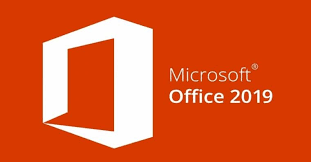Office 2019 Professional Plus is the latest local version of Word, Excel, PowerPoint, Project, Visio, Access, and Publisher software. Easily create presentations with PowerPoint, document with Word or new types of charts in Excel.
In Office 2019, you'll find new handwriting tools, data types, functions, translation and editing tools, animated graphics, easy-to-use features, and more!
What's new in Office 2019
- Add visual impat
Bring visual interest to your documents, worksheets, and presentations by inserting Scalable Vector Graphics (SVG) that have filters applied to them.
Easily insert icons and Scalable Vector Graphics (SVG) files into your Microsoft Office documents, workbooks, email messages, and presentations. Once they're in place, rotate, color, and resize them with no loss of image quality. These icons are free to use; there's no royalty or copyright.
Available in Office 2019 : ![]()
![]()
![]()
- Inking is where it's at
Convert ink to shapes, write out complex math problems, highlight text, and more. Use a finger or a pen. A mouse works too!
Available inking features depend on the type of device you're using and which version of Office you're using.
Available in Office 2019 : ![]()
![]()
![]()
- Visualize your data with new charts
Choose from 11 new charts, including line, column, and bar charts. Match fields to chart dimensions and preview your changes instantly.
A chart is a graphic that displays numeric data in a compact, visual layout and that reveals essential data relationships. You can add a chart to a form/report to visualize your data and make informed decisions. You can bind the chart to a table or query and customize the chart with a variety of properties. You can even make the chart interactive. For example, if you select a different category field on a form or report filter, you see different chart values. In Access, you can create column, line, bar, pie, and combo charts.
Available in Office 2019 : ![]()
- Easily link tasks
Forget about memorizing the ID of the task you want to link to. Instead, select a cell in either the Predecessors or Successors columns to see a list of all the tasks in your project.
You can link any two tasks in a project to show their relationship (also called a task dependency). Dependencies drive the project schedule once you link the tasks, every change you make to the predecessor affects the successor, which affects the next one, and so on.
Available in Office 2019 : ![]()
Office 2019 Professionnel Plus 64 Bits/32 Bits et 100% origine.
Office 2019 free download

Office 2019
Updated: 09-03-2021